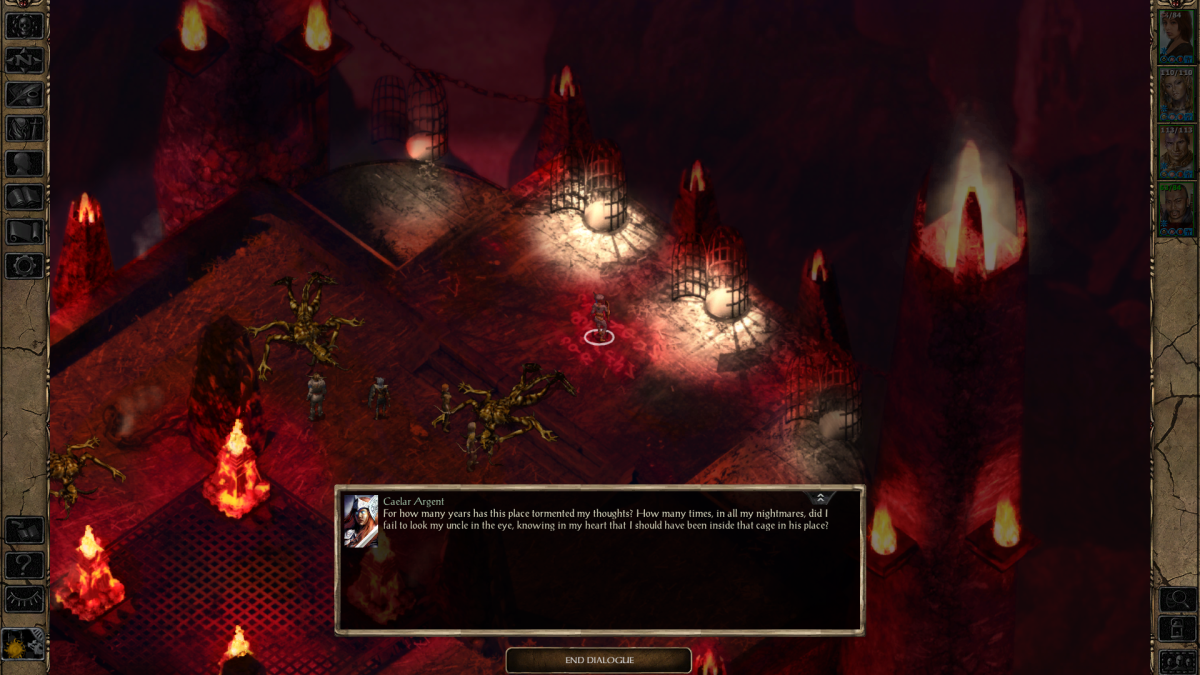This is guide is based in @mlnevese's earlier "Installing Mods in OSX a quick tutorial", updated for BG2EE, Mac App Store BGEE/BG2EE installations, and changes to recent versions of WeiDU.
Step 1: Find your Game folder
First, you need to locate the game folder of your BGEE/BG2EE/IWDEE game, which is where you will install mods.
For BGEEv1.3, BG2EEv1.3, and IWDEEv1.4:
For BGEEv2.x, SoD, BG2EEv2.x:
Step 2: Download the latest WeiDU
Get a copy of Mac WeiDU here: http://www.weidu.org/~thebigg/.
FYI - If you're new to modding, WeiDU is an installer program for BGEE/BG2EE mods. You need it.
Unzip the archive. It will create a folder called 'Weidu-Mac'. Open this folder and copy the 'weidu' program file to the game folder.
Step 3: Get some mods!
For BGEE, @mlnevese maintains a list of BGEE and SoDcompatible mods.
For BG2EE, check out @LiamEsler's BG2EE Compatible Mod List.
For IWDEE, check out @Darkersun's [List] IWD:EE compatible Mods
Download the mod(s) you want to install. Unpack the archive and copy the mod files to the game folder.
Note that OSX tries to be helpful when extracting an archive and if the top-level folder of the archive contains anything other than a single folder, it creates a folder with the same name as the archive to extract the files into. You will want to open this folder and then copy the contents to the game folder.
Example: You download SuperCoolMod-v1.3.zip. When you extract the archive, the files go into folder SuperCoolMod-v1.3. Open this folder and copy the contents to the game folder.
Step 4: Install the mods!
@subtledoctor has created a nice tool for this, called the Easy Mod Installer for OS X.
Mods should not be installed in a random order. Some mods should be installed before others. A general recommended mod install order (based on @cmorgan's Tutu Mod Compatibility and Order of Install thread) would be:
Step 5: Enjoy!
Once you've installed your mod, re-launch BGEE/BG2EE/IWDEE and have fun playing your modded game!
Step 1: Find your Game folder
First, you need to locate the game folder of your BGEE/BG2EE/IWDEE game, which is where you will install mods.
For BGEEv1.3, BG2EEv1.3, and IWDEEv1.4:
Open up a Finder window, and locate your BGEE/BG2EE/IWDEE application package (see below). Right click on the app and select "Show Package Contents". Go to "Contents/Resources". This is your Resources folder.
Purchased from Beamdog
If you downloaded BGEE/BG2EE from the Mac App Store, then the app package will be owned by the root user and your user account won't have permission to write files to the Resources folder. To fix this, you'll have to change the permissions.
Select the Resources folder and then choose File > Get Info.
Under the Sharing & Permissions pane, click the lock icon and enter an administrator’s name and password.
Change the privilege for "Everyone" to "Read & Write".
Then, choose "Apply to enclosed items" from the Action pop-up menu (looks like a gear).
Purchased from Steam:
The Library folder is normally hidden. To navigate to it, hold down the "option" key while clicking on the Go menu in the Finder. The menu that appears will have an entry "Library" - select and it will open a Finder window in your Library folder.
Purchased from GOG:
BGEE:
* Go to /Applications/Badur's Gate Enhanced Edition
* Right click on the app and select "Show Package Contents".
* Go to Contents/Resources/game/Baldur's Gate - Enhanced Edition
* Right click on the app and select "Show Package Contents".
* Go to Contents/Resources
BG2EE:
* Go to /Applications/Baldur's Gate II Enhanced Edition
* Right click on the app and select "Show Package Contents".
* Go to Contents/Resources/game/BaldursGateIIEnhancedEdition
* Right click on the app and select "Show Package Contents".
* Go to Contents/Resources
IWDEE:
* Go to /Applications/Icewind Dale Enhanced Edition
* Right click on the app and select "Show Package Contents".
* Go to Contents/Resources/game/IcewindDale
* Right click on the app and select "Show Package Contents".
* Go to Contents/Resources
Purchased from Beamdog
- BGEE: /Applications/Baldur's Gate - Enhanced Edition/Game Data/00777/Baldur's Gate - Enhanced Edition
- BG2EE: /Applications/Baldur's Gate II - Enhanced Edition/Game Data/00782/BaldursGateIIEnhancedEdition
- IWDEE: /Applications/Icewind Dale - Enhanced Edition/Game Data/00799/IcewindDale
- BGEE: /Applications/Baldur's Gate - Enhanced Edition
- BG2EE: /Applications/BaldursGateIIEnhancedEdition
- IWDEE: /Applications/IcewindDale
If you downloaded BGEE/BG2EE from the Mac App Store, then the app package will be owned by the root user and your user account won't have permission to write files to the Resources folder. To fix this, you'll have to change the permissions.
Select the Resources folder and then choose File > Get Info.
Under the Sharing & Permissions pane, click the lock icon and enter an administrator’s name and password.
Change the privilege for "Everyone" to "Read & Write".
Then, choose "Apply to enclosed items" from the Action pop-up menu (looks like a gear).
Purchased from Steam:
- BGEE: ~/Library/Application Support/Steam/SteamApps/common/Baldur's Gate Enhanced Edition/Baldur's Gate - Enhanced Edition
- BG2EE: ~/Library/Application Support/Steam/SteamApps/common/Baldur's Gate II - Enhanced Edition/BaldursGateIIEnhancedEdition
- IWDEE: ~/Library/Application Support/Steam/SteamApps/common/Icewind Dale Enhanced Edition/IcewindDale
The Library folder is normally hidden. To navigate to it, hold down the "option" key while clicking on the Go menu in the Finder. The menu that appears will have an entry "Library" - select and it will open a Finder window in your Library folder.
Purchased from GOG:
BGEE:
* Go to /Applications/Badur's Gate Enhanced Edition
* Right click on the app and select "Show Package Contents".
* Go to Contents/Resources/game/Baldur's Gate - Enhanced Edition
* Right click on the app and select "Show Package Contents".
* Go to Contents/Resources
BG2EE:
* Go to /Applications/Baldur's Gate II Enhanced Edition
* Right click on the app and select "Show Package Contents".
* Go to Contents/Resources/game/BaldursGateIIEnhancedEdition
* Right click on the app and select "Show Package Contents".
* Go to Contents/Resources
IWDEE:
* Go to /Applications/Icewind Dale Enhanced Edition
* Right click on the app and select "Show Package Contents".
* Go to Contents/Resources/game/IcewindDale
* Right click on the app and select "Show Package Contents".
* Go to Contents/Resources
For BGEEv2.x, SoD, BG2EEv2.x:
The game folder is no longer hidden inside an app package (yay!). You will find the chitin.key in the following folders:
Purchased from Beamdog
If you have SoD installed, you will need to use ModMerge before installing mods.
https://forums.beamdog.com/discussion/50441/modmerge-merge-your-steam-gog-zip-based-dlc-into-something-weidu-nearinfinity-dltcep-can-use/p1
Purchased from Beamdog
- BGEE: /Applications/Baldur's Gate - Enhanced Edition/Game Data/00777
- SoD: /Applications/Baldur's Gate - Siege of Dragonspear/Game Data/00806
- BG2EE: /Applications/Baldur's Gate II - Enhanced Edition/Game Data/00782
- N/A yet
- BGEE: ~/Library/Application Support/Steam/SteamApps/common/Baldur's Gate Enhanced Edition
- BG2EE: ~/Library/Application Support/Steam/SteamApps/common/Baldur's Gate II - Enhanced Edition
- BGEE:
- Go to /Applications/Badur's Gate Enhanced Edition
- Right click on the app and select "Show Package Contents".
- Go to Contents/Resources/game
- Go to /Applications/Badur's Gate Enhanced Edition
- BG2EE:
- Go to /Applications/Baldur's Gate II Enhanced Edition
- Right click on the app and select "Show Package Contents".
- Go to Contents/Resources/game
- Go to /Applications/Baldur's Gate II Enhanced Edition
If you have SoD installed, you will need to use ModMerge before installing mods.
https://forums.beamdog.com/discussion/50441/modmerge-merge-your-steam-gog-zip-based-dlc-into-something-weidu-nearinfinity-dltcep-can-use/p1
Step 2: Download the latest WeiDU
Get a copy of Mac WeiDU here: http://www.weidu.org/~thebigg/.
FYI - If you're new to modding, WeiDU is an installer program for BGEE/BG2EE mods. You need it.
Unzip the archive. It will create a folder called 'Weidu-Mac'. Open this folder and copy the 'weidu' program file to the game folder.
Step 3: Get some mods!
For BGEE, @mlnevese maintains a list of BGEE and SoDcompatible mods.
For BG2EE, check out @LiamEsler's BG2EE Compatible Mod List.
For IWDEE, check out @Darkersun's [List] IWD:EE compatible Mods
Download the mod(s) you want to install. Unpack the archive and copy the mod files to the game folder.
Note that OSX tries to be helpful when extracting an archive and if the top-level folder of the archive contains anything other than a single folder, it creates a folder with the same name as the archive to extract the files into. You will want to open this folder and then copy the contents to the game folder.
Example: You download SuperCoolMod-v1.3.zip. When you extract the archive, the files go into folder SuperCoolMod-v1.3. Open this folder and copy the contents to the game folder.
Step 4: Install the mods!
@subtledoctor has created a nice tool for this, called the Easy Mod Installer for OS X.
Mods should not be installed in a random order. Some mods should be installed before others. A general recommended mod install order (based on @cmorgan's Tutu Mod Compatibility and Order of Install thread) would be:
- Sound Mods (e.g., Restored BG1 Casting Sounds)
- Item/Store/Other Dependencies Mods
- Quest Mods
- Comprehensive Mods and Related Tweaks
- NPC Mods
- Graphical Mods
- AI/Scripting Mods
- Kit/Spell Mods
- Global Tweaks & Improvements (BG2 Tweaks, SCS, aTweaks)
Step 5: Enjoy!
Once you've installed your mod, re-launch BGEE/BG2EE/IWDEE and have fun playing your modded game!