Note: Mac OSX Sierra users follow the steps found in this spoiler tag before trying to modify the baldur.lua file.
Before proceeding please note the security issues with this workaround outlined here
https://forums.beamdog.com/discussion/comment/832569/#Comment_832569
1. Open the terminal
2. Paste into it
sudo spctl --master-disable
3. Put in your password
4. Go to "System Preferences -> Security and Privacy
5. Click the lock at the bottom left and type in your password
6. Make sure "anywhere" is enabled
![]() 6. Launch whatever game this involves (BGEE, BG2EE, IWDEE)
7. Close the game
8. Open the terminal again
9. Paste into it
sudo spctl --master-enable
10. Go to "System Preferences -> Security and Privacy
11. (If necessary) Click the lock at the bottom left and type in your password
12. Make sure "Mac App Store and Identified Developers" is selected
Note: Make sure "Mac App Store and Identified Developers" is selected after you go through these steps.
You may now continue using the steps outlined below.
6. Launch whatever game this involves (BGEE, BG2EE, IWDEE)
7. Close the game
8. Open the terminal again
9. Paste into it
sudo spctl --master-enable
10. Go to "System Preferences -> Security and Privacy
11. (If necessary) Click the lock at the bottom left and type in your password
12. Make sure "Mac App Store and Identified Developers" is selected
Note: Make sure "Mac App Store and Identified Developers" is selected after you go through these steps.
You may now continue using the steps outlined below.
(The following steps may vary somewhat based on what system you are running)
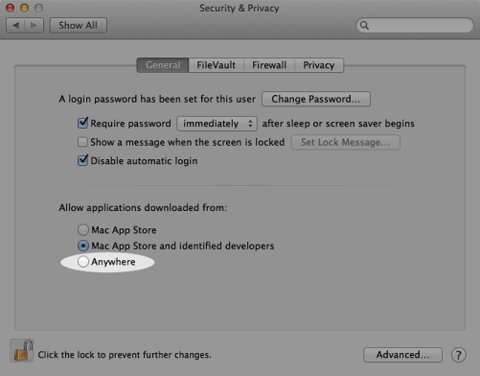 6. Launch whatever game this involves (BGEE, BG2EE, IWDEE)
7. Close the game
8. Open the terminal again
9. Paste into it
sudo spctl --master-enable
10. Go to "System Preferences -> Security and Privacy
11. (If necessary) Click the lock at the bottom left and type in your password
12. Make sure "Mac App Store and Identified Developers" is selected
Note: Make sure "Mac App Store and Identified Developers" is selected after you go through these steps.
You may now continue using the steps outlined below.
6. Launch whatever game this involves (BGEE, BG2EE, IWDEE)
7. Close the game
8. Open the terminal again
9. Paste into it
sudo spctl --master-enable
10. Go to "System Preferences -> Security and Privacy
11. (If necessary) Click the lock at the bottom left and type in your password
12. Make sure "Mac App Store and Identified Developers" is selected
Note: Make sure "Mac App Store and Identified Developers" is selected after you go through these steps.
You may now continue using the steps outlined below. - Go into your "My Documents" folder (if you are on a Mac this will be called "Documents")
- In it open the appropriate folder for the game you are playing (for instance "Baldur's Gate Enhanced Edition")
- Find the Baldur.lua file
- Open this file up using a Notebook, Wordpad, TextEdit, ConTEXT, or any other word processor (provided smart quotes are disabled)
- Add this line to the file
SetPrivateProfileString('Program Options','Debug Mode','1')
- Save the file (be sure it remains a .Lua file)
- When you are playing the game (and are in the same screen you experience combat in) you should now be able to hit Ctrl+Space and see a black box appear (I've put a yellow box around it in the following image)
![]()
- Type in the appropriate code in the box and then hit enter. Note: As of 2.0 the old code prefix "CLUAConsole:" no longer works. You can instead just use "C:" An example would be C:CreateCreature("gibber")
